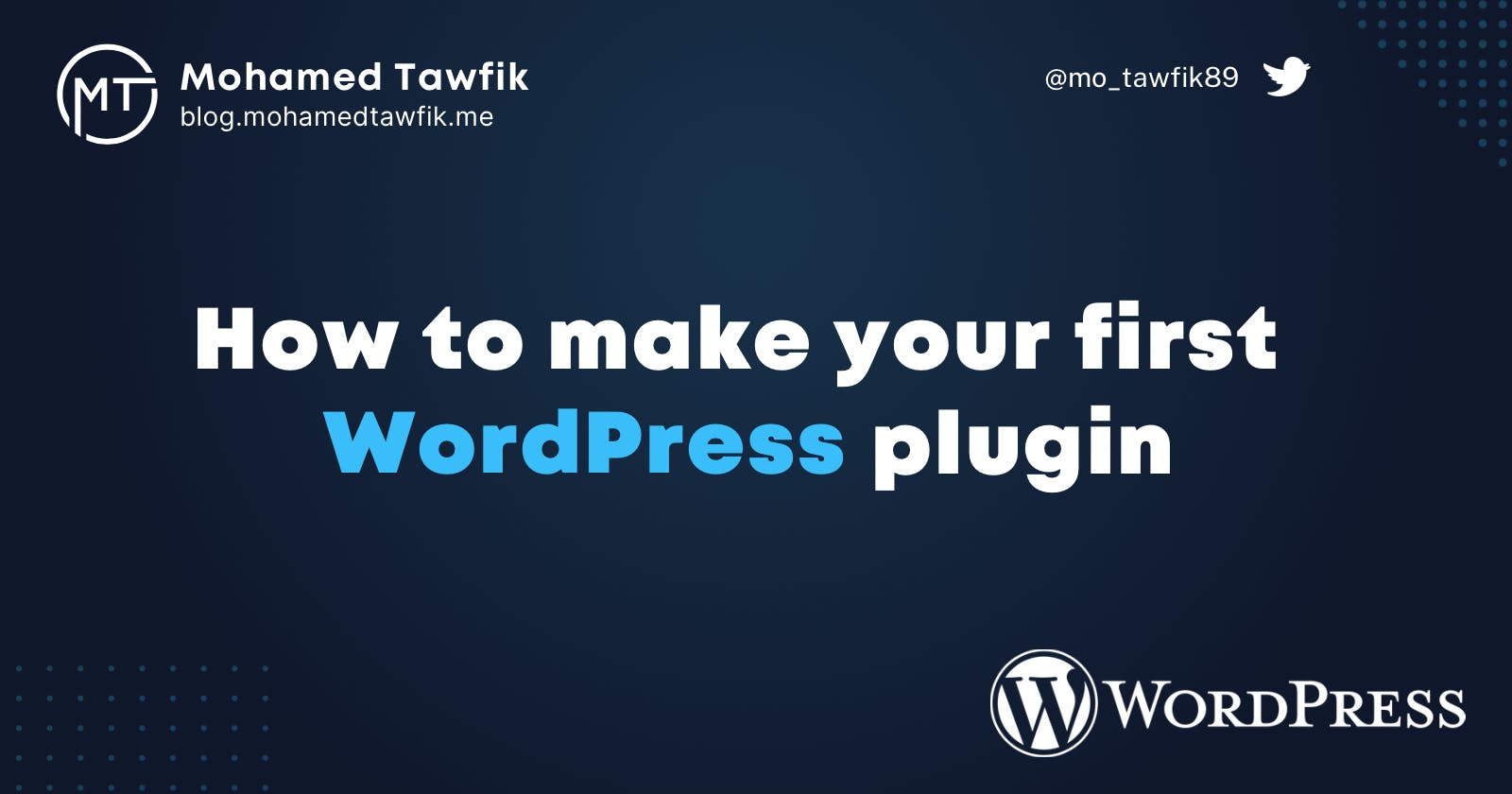Creating a WordPress plugin can seem like a daunting task, especially if you are new to WordPress development. However, with some basic knowledge of PHP and a willingness to learn, you can create a plugin that adds new features to your WordPress site.
In this tutorial, we will walk you through the steps of creating a simple WordPress plugin.
Step 1: Create the plugin files
The first thing you need to do is create the plugin files. To do this, create a new folder in the wp-content/plugins directory of your WordPress installation and give it a unique name. Then, create a new PHP file with the same name as the folder and add the following code at the top:
<?php
/* Plugin Name: My Plugin Description: This is a simple plugin that does something cool.
*/
This code defines the plugin name and description, which will be displayed in the WordPress plugin dashboard.
Step 2: Define the plugin functions
Next, you will need to define the functions that your plugin will use. For example, if your plugin adds a new widget to the sidebar, you might define a function called my_plugin_register_widget() that registers the widget with WordPress.
Here is an example of a simple function that displays a message on the front-end of the site:
function my_plugin_display_message() { echo 'Hello world!'; }
Step 3: Hook the functions into WordPress
To make your functions available to WordPress, you need to "hook" them into the WordPress core. This is done using the add_action() or add_filter() functions.
For example, to hook the my_plugin_display_message() function into the WordPress "loop" (which displays posts on the front-end of the site), you would use the following code:
add_action( 'loop_start', 'my_plugin_display_message' );
This will cause the message to be displayed on every page that displays posts.
Step 4: Test and debug your plugin
Once you have finished writing your plugin, it's important to test it to make sure it's working as expected. To do this, activate your plugin in the WordPress plugin dashboard and visit the front-end of your site to see if the plugin is working as expected.
If you encounter any errors or issues, you can use the WordPress debug log to help troubleshoot them. To enable debugging, add the following line to your wp-config.php file:
define( 'WP_DEBUG', true );
This will cause WordPress to log any errors or warnings to a file called debug.log in the wp-content directory. You can view this file using a text editor or FTP client to see what's causing the issue.
Step 5: Submit your plugin to the WordPress plugin repository
If you are happy with your plugin and want to share it with others, you can submit it to the WordPress plugin repository. To do this, you will need to create a WordPress.org account and follow the instructions for submitting a plugin.
That's it! With these steps, you should now have a working WordPress plugin that you can use on your own site or share with others. Don't be afraid to experiment and try new things – the WordPress community is always happy to help and support new developers.
Don't hesitate asking me if you want to know anything.